Domain & IP Lookup Toolkit: Reverse DNS & Converter Tools
Find domains, IPs, and perform reverse DNS lookups instantly with our free, accurate online tools.
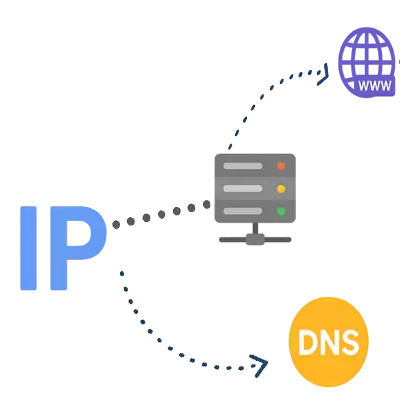
Find domains, IPs, and perform reverse DNS lookups instantly with our free, accurate online tools.
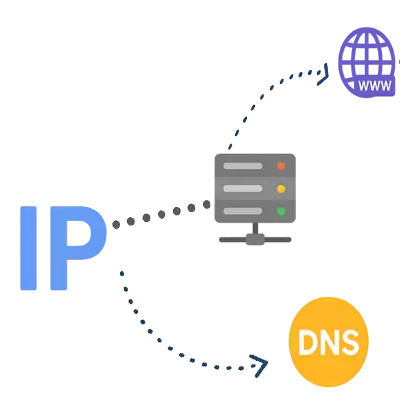
Convert any server name to its IP address instantly
Visit Server Name → IP ConverterIn the world of the internet, domains, IP addresses, and DNS play a basic role. When we visit a website, it appears that we only type a URL, but in the backend, a complex process takes place that resolves this URL into a specific IP address. For this purpose, various Domain & IP Lookup Tools are used, which help us determine what IP address belongs to a domain or which domain name is associated with a specific IP address. All the tools for this purpose are listed above, and you can use them easily. With these tools, you can convert a domain into an IP, an IP into a domain, or even reach the hostname through reverse DNS. This process is considered very important in network administration, cybersecurity, web hosting, and troubleshooting. In this guide, we will discuss the types of domain and IP converters, their functionality, use cases, examples, and how to resolve common errors.
This page is a category-level roadmap — it explains which tools belong in the Domain & IP Lookup category, what each tool does at a high level, and which tool to choose for common tasks. We intentionally keep this page focused on high-level guidance to avoid duplicating the detailed commands, outputs, and troubleshooting that are provided on each tool’s dedicated page.
Quick decision guide:
Need a fast IP for a URL? → Use URL → IP / A/AAAA lookup.
Only have an IP and want to know the host? → Use IP → Hostname / PTR (Reverse DNS).
Need to inspect specific DNS records (MX, TXT, CNAME)? → Use DNS → Record Lookup.
Working inside an enterprise or data center and searching by server name? → Use Server Name → IP.
Each tool listed below links to its own full guide (example: “URL → IP Converter — Read more”), where you will find command-line examples, sample outputs, and in-depth troubleshooting. This category page is intended as a directory and quick selector — click a tool for the full, tool-specific guide.
Domain & IP lookup converters are tools that make it easy to switch between a URL, a Domain Name, and an IP Address. Their main purpose is to show which server a web address is hosted on, what its actual IP Address is, or which Hostname is connected to a specific IP. These tools work on the principle of DNS resolution, where a Domain Name System (DNS) server maps each domain to its related IP. The most common uses of these converters are in Network Debugging, Security Testing, Web Hosting Management, and Reverse DNS Lookups. With their help, even a normal user can get an idea of how a website or application technically works on the internet.
This function changes a Domain Name or URL into its Server IP Address. For example, if you enter example.com, the tool will give you its real IPv4 or IPv6 Address.
This function is called Reverse DNS Lookup. Meaning, if you have an IP Address, the tool will return its original Hostname or Domain Name. It is especially useful in Cybersecurity Monitoring and Server Identification.
On the internet, every website is recognized by a Domain Name, but in reality this is just a user-friendly address. When someone types a URL in their browser, it doesn’t go straight to the server. First, it reaches a DNS Resolver. This resolver queries specific DNS Servers and converts the domain into its real IP Address. This whole process is called DNS Resolution.
Without this system, communication on the internet wouldn’t be possible, because every Server, Router, and Network Device actually talks to each other using IP addresses.
When you type www.zenoitech.com
, the DNS first checks what IP address belongs to that domain. Then the browser sends a request to that IP, and that’s how the web page loads.
Domain & IP lookup tools come in different types, and each one is meant to make some part of networking easier. These tools mainly work through DNS Queries and Resolution Mechanisms to link domains, URLs, and IPs together. They are not only useful in web hosting or development but also in Cybersecurity, Troubleshooting, Network Analysis, and Server Monitoring. Below is a list of the main tools and their basic purposes:
This tool converts any Uniform Resource Locator (URL) into its Server IP Address. For example, if you enter https://example.com/page, the tool extracts the domain from the full URL and gives its real IPv4 or IPv6 Address. The benefit is that you can directly see which server the website is hosted on. It’s especially useful in Website Migration, Load Balancing, and DNS Propagation Checking.
This tool is used for Reverse DNS Lookup. If you only have an IP Address, it tells you the related Domain Name or Hostname. For example, by entering a server’s IP, you can find out which website or hosting provider it’s linked to. This function is very important for Security Investigations, Log Analysis, and Email Spam Filtering.
This tool directly fetches the IP Address from a specific DNS Record. For example, if you query an A Record or AAAA Record, it instantly gives you the IPv4 or IPv6 address. It helps in Network Diagnostics, Server Configuration Testing, and checking Application Connectivity. So, if a website isn’t loading properly, you can verify whether its DNS is resolving correctly or not.
This tool is mostly used in Enterprise Networks and Hosting Environments. Entering a Server Name or Machine Name gives you the IP Address. It’s especially handy when multiple servers are running in a network and need to be managed. It makes Network Mapping, Load Testing, and Server Optimization easier.
The basic method for checking domain or IP details is always the same: you give an input (Domain, URL, or IP), the tool runs queries through a DNS Resolver, and you get results in the form of A/AAAA, CNAME, or PTR records. Below are short but practical steps for both web-based and command-line methods, so you can easily run URL → IP or IP → Hostname (Reverse DNS) lookups.
1. Go to a reliable Domain & IP Lookup Tool.
2. Enter the full URL or just the Domain Name (for example, example.com).
3. Click the Lookup/Resolve button; the tool will search for A (IPv4) and AAAA (IPv6) records.
4. The result will show the Server IP Address, TTL, and sometimes even the CNAME chain.
5. If you want Reverse DNS, choose the “IP → Hostname” option, enter the IP, and you’ll get the PTR Record as the Hostname.
6. Copy the output or verify it further with Ping/Traceroute.
⦁ For quick testing on the command line, nslookup or dig are very useful:
⦁ Domain → IP:
⦁ dig A example.com (or dig AAAA example.com) — the Answer Section will show the IP.
⦁ IP → Hostname:
⦁ dig -x 93.184.216.34 — this will return the PTR record showing the related Hostname.
nslookup example.com also works for the same purpose; for reverse lookup use:
nslookup 93.184.216.34
Interpretation:
⦁ A/AAAA = the actual IP
⦁ CNAME = alternate Canonical Name
⦁ PTR = reverse Hostname
⦁ TTL = how long the result is cached
If you see NXDOMAIN or a timeout, it means the name is incorrect, DNS isn’t available, or a Firewall/Resolver is blocking it. In that case, check the record, spelling, and network connectivity again.
Most of the time, when you do a Domain to IP or IP to Hostname lookup, the correct result shows up right away. But sometimes the lookup tools either don’t return any result or show incorrect output. These issues usually happen due to DNS configuration errors, expired domains, propagation delays, or network blocks. In such cases, it’s important to identify the problem and apply the right troubleshooting steps.
This issue comes up when the domain doesn’t have an A Record or AAAA Record registered, or its DNS hasn’t fully propagated yet. It can also happen if the domain has expired or there’s a typo in the domain name. To fix this, first double-check the domain spelling, then use WHOIS or DNS Lookup to confirm whether the records exist or not.
Sometimes the lookup tool doesn’t show the IP Address even though the domain is correct. This usually happens when the DNS server isn’t available or a firewall is blocking the request. In some cases, the website may be using a CDN (Content Delivery Network), which hides the real IP address directly. To troubleshoot, try using an alternative DNS resolver (like 8.8.8.8 or 1.1.1.1) and compare results from different tools.
Domain and IP converter tools are connected within the internet’s network structure. In many cases, the result from one tool complements the other. Below are some key relationships that help in understanding these tools better.
Both of these tools are mainly used for domain resolution. URL to IP takes the full web address and extracts its IP, while Domain to IP directly gives the IP of the domain. They are often used together in network debugging and web hosting.
These two tools are linked to reverse DNS lookup. One tool shows the domain linked to an IP, while the other provides the actual hostname of that IP. Together, they play an important role in security, log analysis, and identifying servers.
These tools are especially useful for network admins. Hostname to IP converts a specific hostname directly into the server’s IP, while Server Name to IP matches server names to IP addresses within data centers or enterprise networks. This makes network management easier.
Website to IP usually gives an IPv4 address, while URL to IPv6 directly provides an IPv6 address. Together, they show how the same website can be addressed using different protocols. This comparison helps in understanding network compatibility.
These tools work in opposite ways. DNS to IP converts specific records into IP addresses, while IP to DNS resolves an IP back into DNS to show the domain or hostname. Together, they complete the full forward and reverse resolution cycle.
Domain and IP lookup converters are essential tools for internet and network management. Whether you are running web hosting, doing network debugging, monitoring security, or simply trying to find the server address of a website, these tools provide quick and accurate results. In this guide, we covered different tools, their uses, relationships, and solutions for common errors. However, if you need more details about a specific tool, a separate guide is available for each one, which you can read on the respective tool’s page. This way, you can better understand how each tool works and how to use it in practice.